A Warm Welcome to LIVE TULA
Where we empower you with the tools, education, and support to make lasting changes for a healthier, brighter future!
Inside Your Welcome Kit!
Bioband
Your Key to Consistency and Better Health
Stay on top of your health goals with the LIVE TULA Bioband! Designed to help you track steps and activity, it makes staying active effortless and encourages consistency in your daily routine. Plus, quality sleep is crucial for managing blood sugar and overall wellness. With the Bioband monitoring your sleep patterns, you’ll gain insights to help boost your sleep quality, improve insulin sensitivity, and feel more energized. Empower yourself with the Bioband and take control of your health like never before!

Inside Your Welcome Kit!

Bioband
Your Key to Consistency and Better Health
Stay on top of your health goals with the LIVE TULA Bioband! Designed to help you track steps and activity, it makes staying active effortless and encourages consistency in your daily routine. Plus, quality sleep is crucial for managing blood sugar and overall wellness. With the Bioband monitoring your sleep patterns, you’ll gain insights to help boost your sleep quality, improve insulin sensitivity, and feel more energized. Empower yourself with the Bioband and take control of your health like never before!
Glucometer
Take charge of your health with our easy-to-use Bluetooth glucometer! By regularly checking your blood sugar, you’ll gain valuable insights into how daily choices impact your levels.


Glucometer
Take charge of your health with our easy-to-use Bluetooth glucometer! By regularly checking your blood sugar, you’ll gain valuable insights into how daily choices impact your levels.
Testing Supplies
Stay ahead of your health goals with our hassle-free testing supplies! Your essentials are automatically shipped every 8 weeks, but you have the power to customize the schedule to fit your needs right from the myTula app Testing Supplies screen. It’s all about making your experience smoother and more convenient. Keep on track and stay empowered!


Testing Supplies
Stay ahead of your health goals with our hassle-free testing supplies! Your essentials are automatically shipped every 8 weeks, but you have the power to customize the schedule to fit your needs right from the myTula app Testing Supplies screen. It’s all about making your experience smoother and more convenient. Keep on track and stay empowered!
Real-Time Insights
Checking your blood sugar regularly is key for managing diabetes. myTula simplifies this with automatic syncing to your smartphone, offering real-time health trends and insights instantly.
Check Your Blood Using Your Kit
View Instant Glucometer Results
Discover myTula App Trends & Insights
Real-Time Insights
Checking your blood sugar regularly is key for managing diabetes. myTula simplifies this with automatic syncing to your smartphone, offering real-time health trends and insights instantly.
Check Your Blood Using Your Kit
View Instant Glucometer Results
Discover myTula App Trends & Insights
The myTula App Experience
Your Home screen is your personal health dashboard. Instantly check your latest blood sugar results, access tips tailored to you, and easily connect with your HealthCoach, Nurse, or Dietitian. Everything you need for better health is right here, organized and ready to support your goals!
Your Glucose screen has been designed and optimized to quickly and easily see your real-time data based on your blood checks. Here you can sync your glucometer, see trends, up to a 6-month history, and re-order your supplies.
Your HealthTracker screen provides a quick view of your daily biometrics, such as steps, sleep, and other trackables. Stay on top of your healthy routines with real-time feedback that helps you stay focused and make informed choices every day.
The myTula App Experience
Your Home screen is your personal health dashboard. Instantly check your latest blood sugar results, access tips tailored to you, and easily connect with your HealthCoach, Nurse, or Dietitian. Everything you need for better health is right here, organized and ready to support your goals!
Your Glucose screen has been designed and optimized to quickly and easily see your real-time data based on your blood checks. Here you can sync your glucometer, see trends, up to a 6-month history, and re-order your supplies.
Your HealthTracker screen provides a quick view of your daily biometrics, such as steps, sleep, and other trackables. Stay on top of your healthy routines with real-time feedback that helps you stay focused and make informed choices every day.
Powered by Human Touch
Your team is always with you!